In this article, we'll be discussing the various permissions that you can enable for your endpoints. These permissions can be accessed by clicking the edit button next to either an Endpoint or a Group.
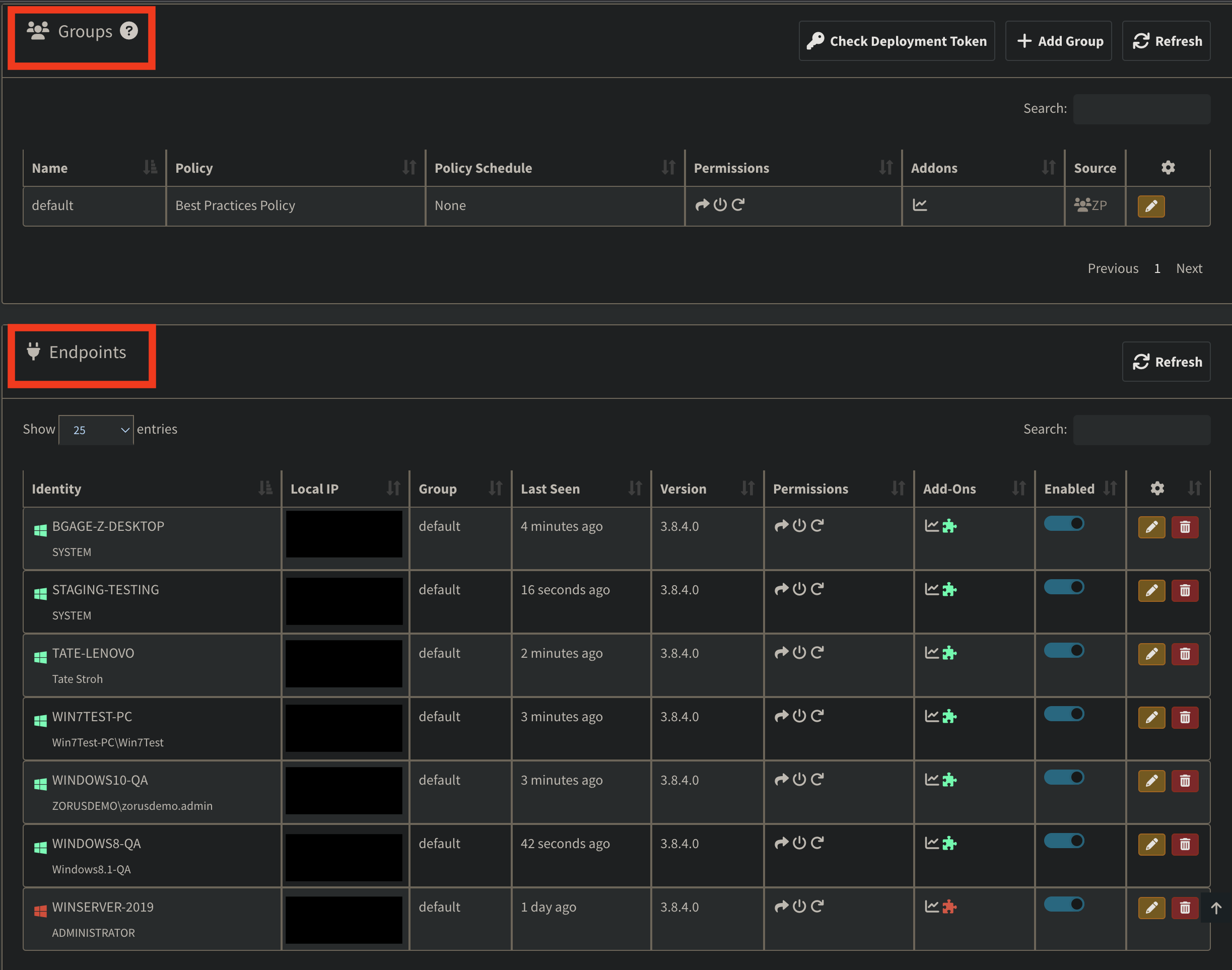
The following permissions are accessible from inside the partner portal under the Endpoints tab and can be changed within a Group or for an individual Endpoint by clicking the yellow edit button.
- Can bypass blocked sites
- Allow disabling the agent ("Filter Web Traffic" on the agent tray menu)
- Passive mode
- Applications can be excluded from interception
- Allow access to self-signed certificate-secured URLs
Group Permissions
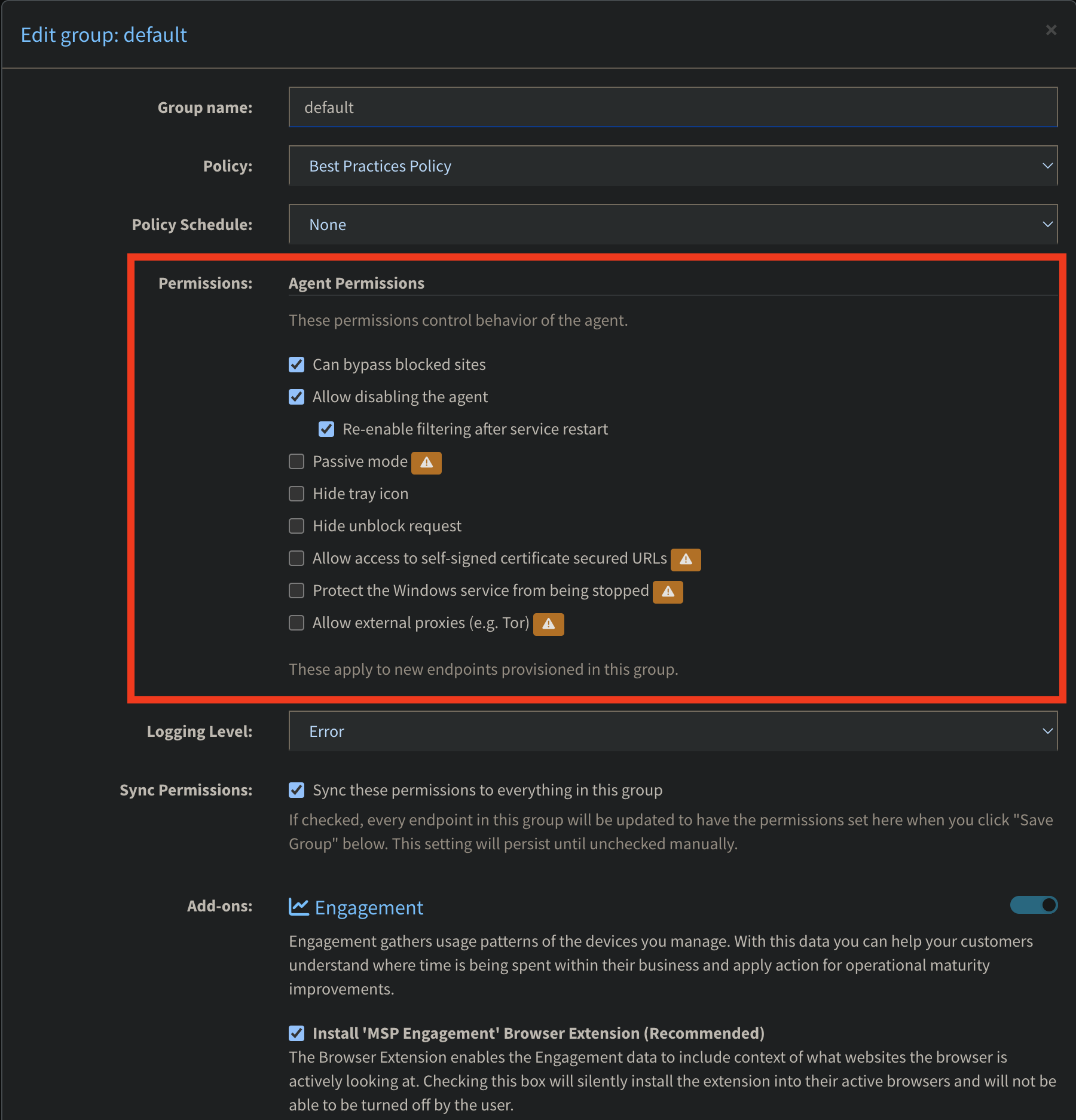
Endpoint Permissions
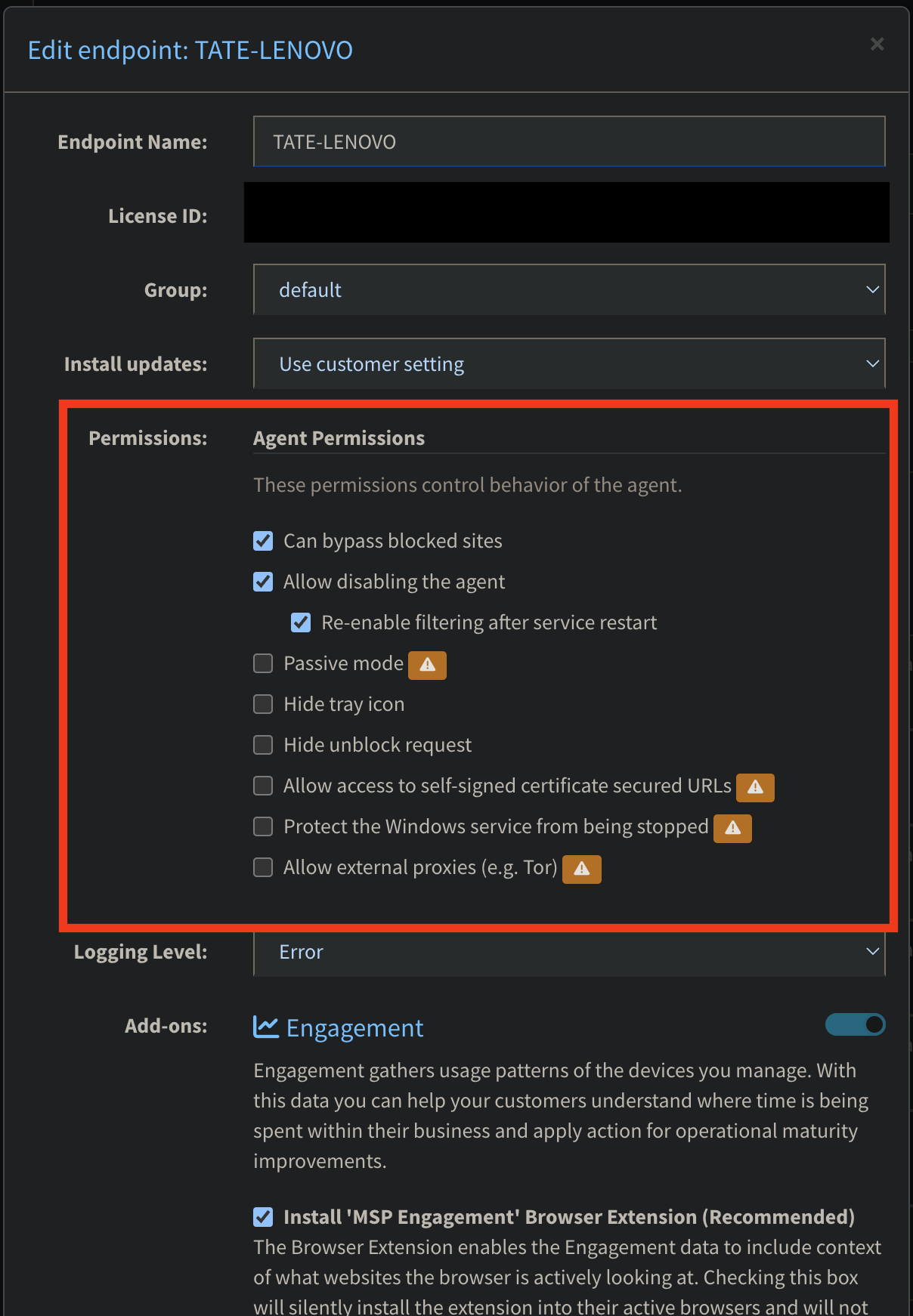
Below we have defined what each permission does.
- Can bypass blocked sites
When this permission is enabled the endpoint will be able to enter in their credentials on the block page to view the web page that has been blocked.
- Allow disabling the agent
When this permission is enabled the endpoint will be able to disable the agent from the tray icon. This permission is intended for troubleshooting or browsing the internet without going through the agent.
- Passive Mode
When this permission is enabled for an endpoint, the policy that you have set will act as if it is working but will not actually block any content. This is intended for testing your content filtering policy before going live with it. You will be able to go into your traffic logs and view anything that might be blocked or unblocked by your policy as well as sites you believe users are spending too much time on.
- Allow access to self-signed certificate-secured URLs
This permission allows self-signed and invalid certificates to pass through as if they are valid. ***Use this sparingly and only if you understand the consequences.***
- Enable CyberSight
When you choose to enable this permission, whether it be for entire Groups or individual Endpoints, Zorus will start gathering data about their web usage including which sites they visited, how often, and for how long. This can all be seen in the CyberSight section of the portal, which can be accessed simply by clicking the "CyberSight" tab at the top of the portal.
- Protect the Windows service from being stopped