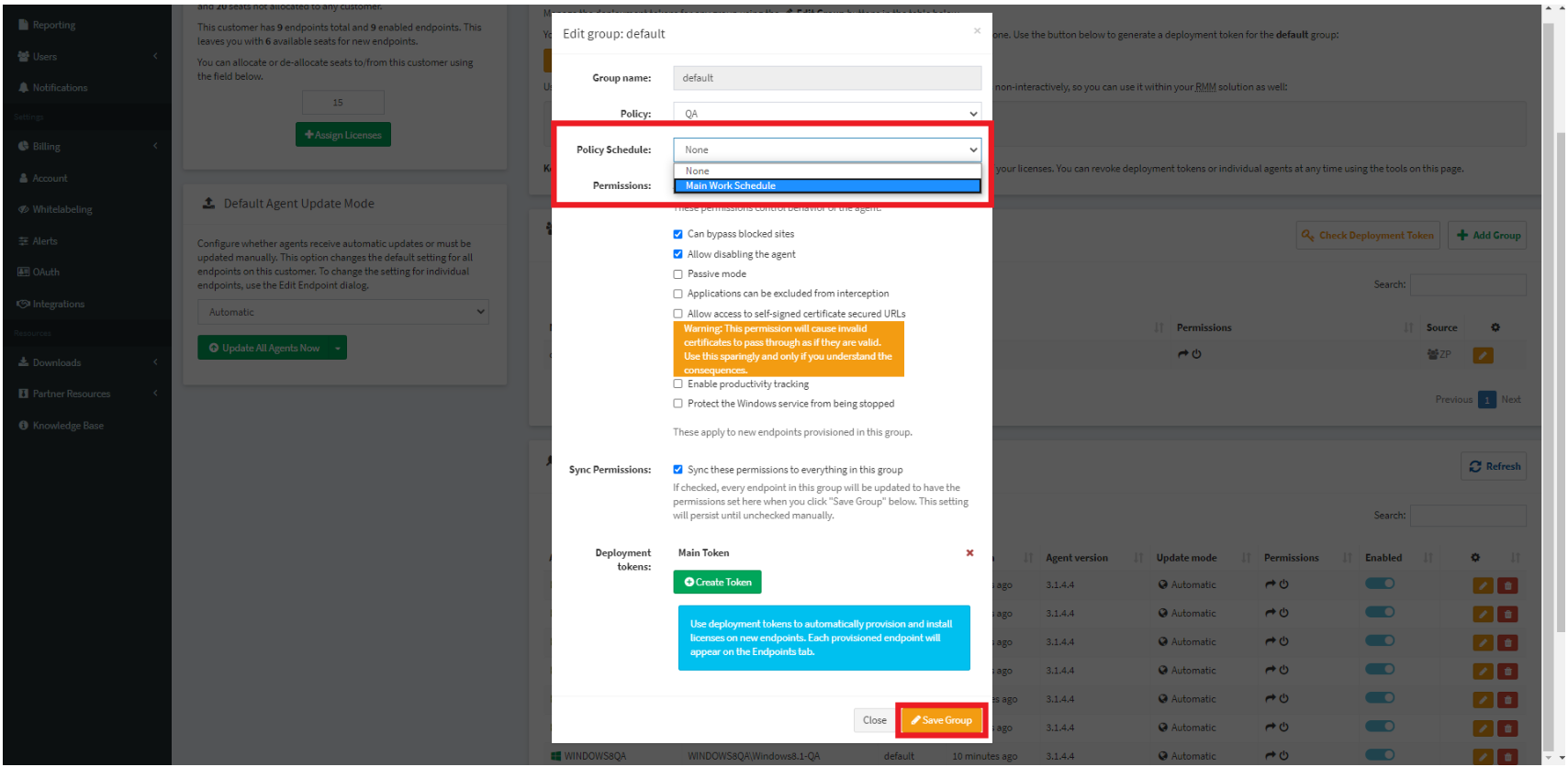In this guide, we will walk you through how to use the Policy Scheduling feature in the portal.
Step 1. First, navigate to the "Policy Scheduling" section of the portal, located in the left sidebar.
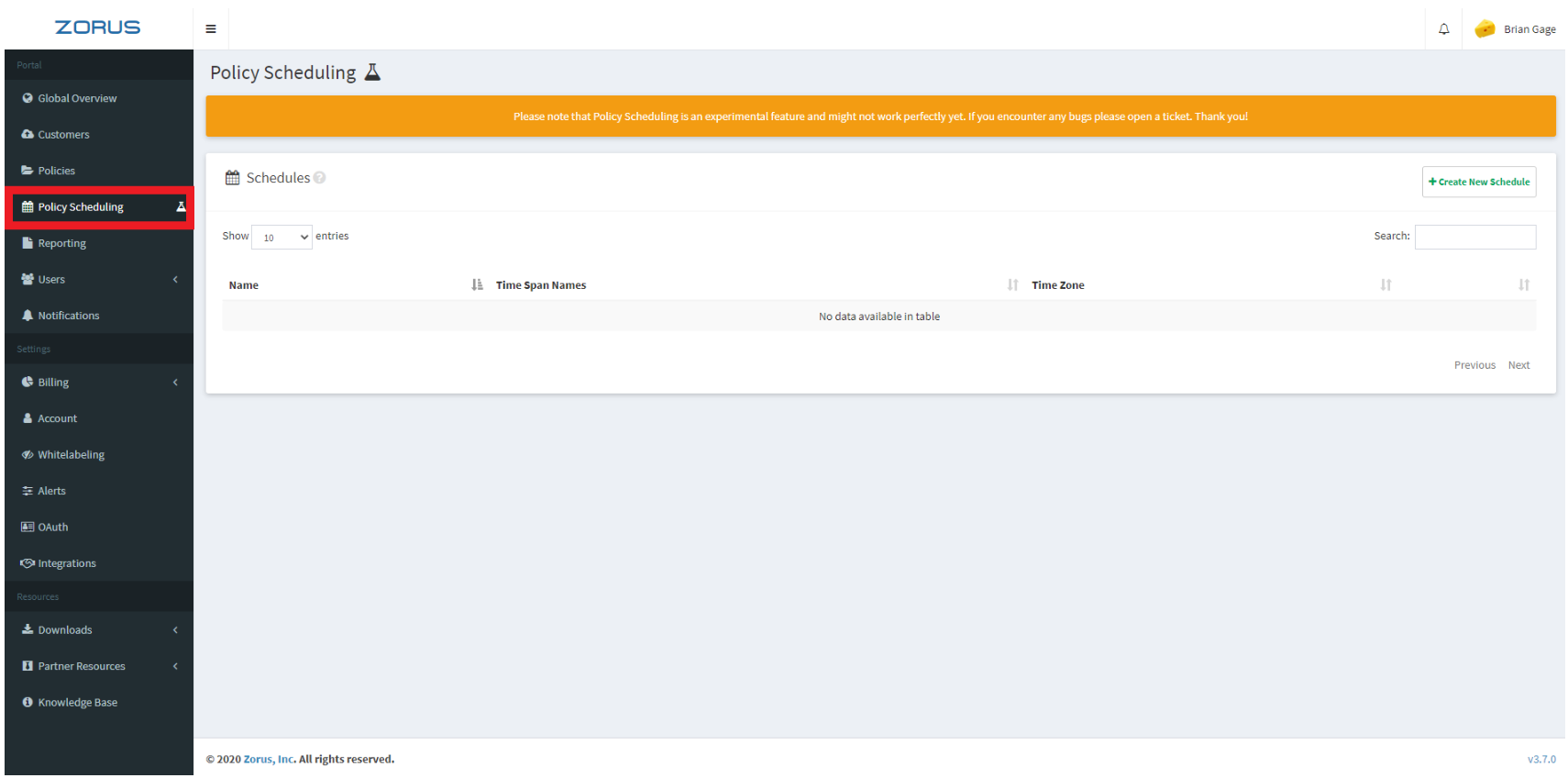
Step 2. Next, click the "Create New Schedule" button to open the calendar UI.
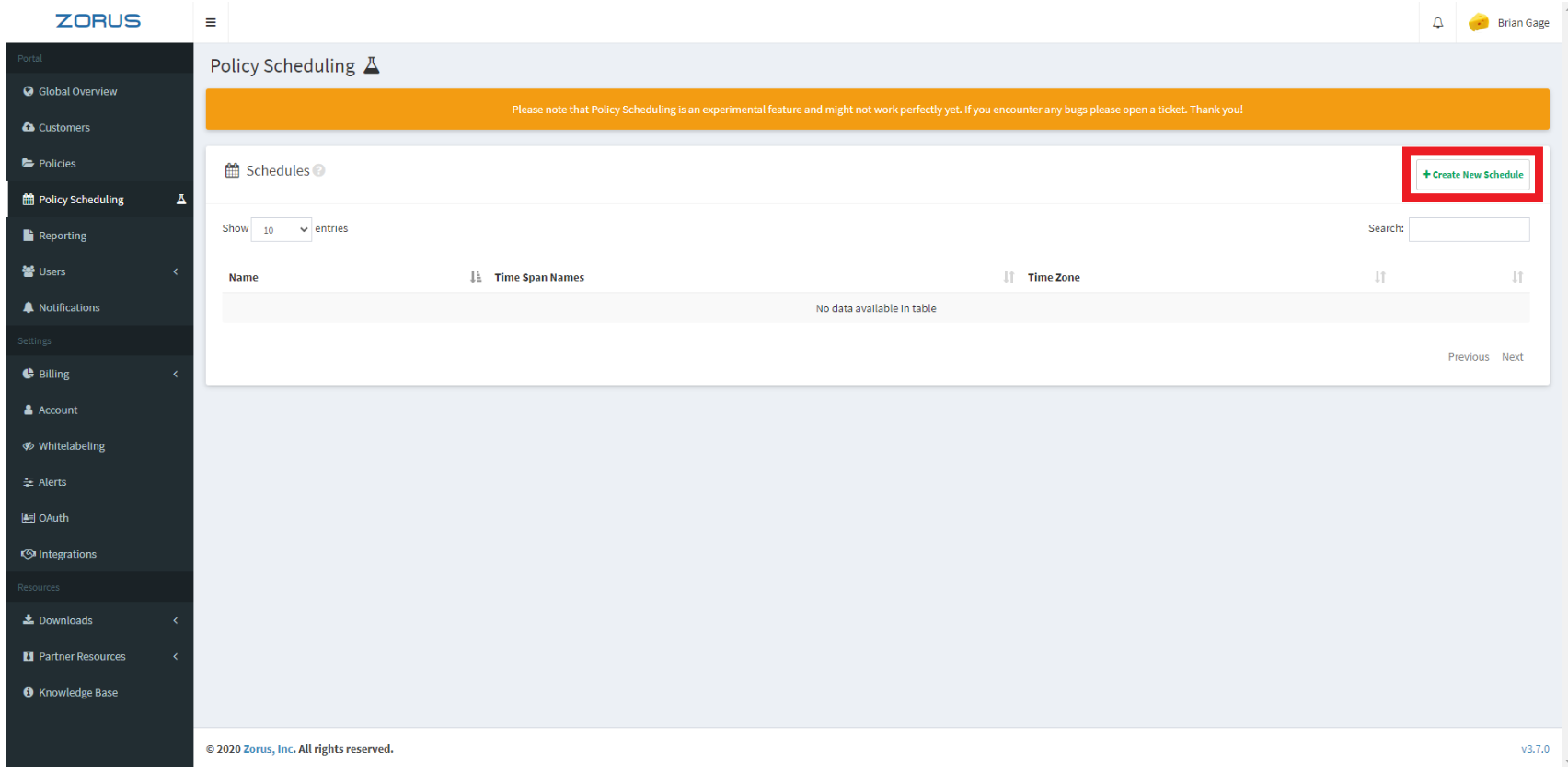
Step 3. You'll now be presented with the calendar UI where you can begin creating a schedule.
To start, select a policy from the drop-down menu.
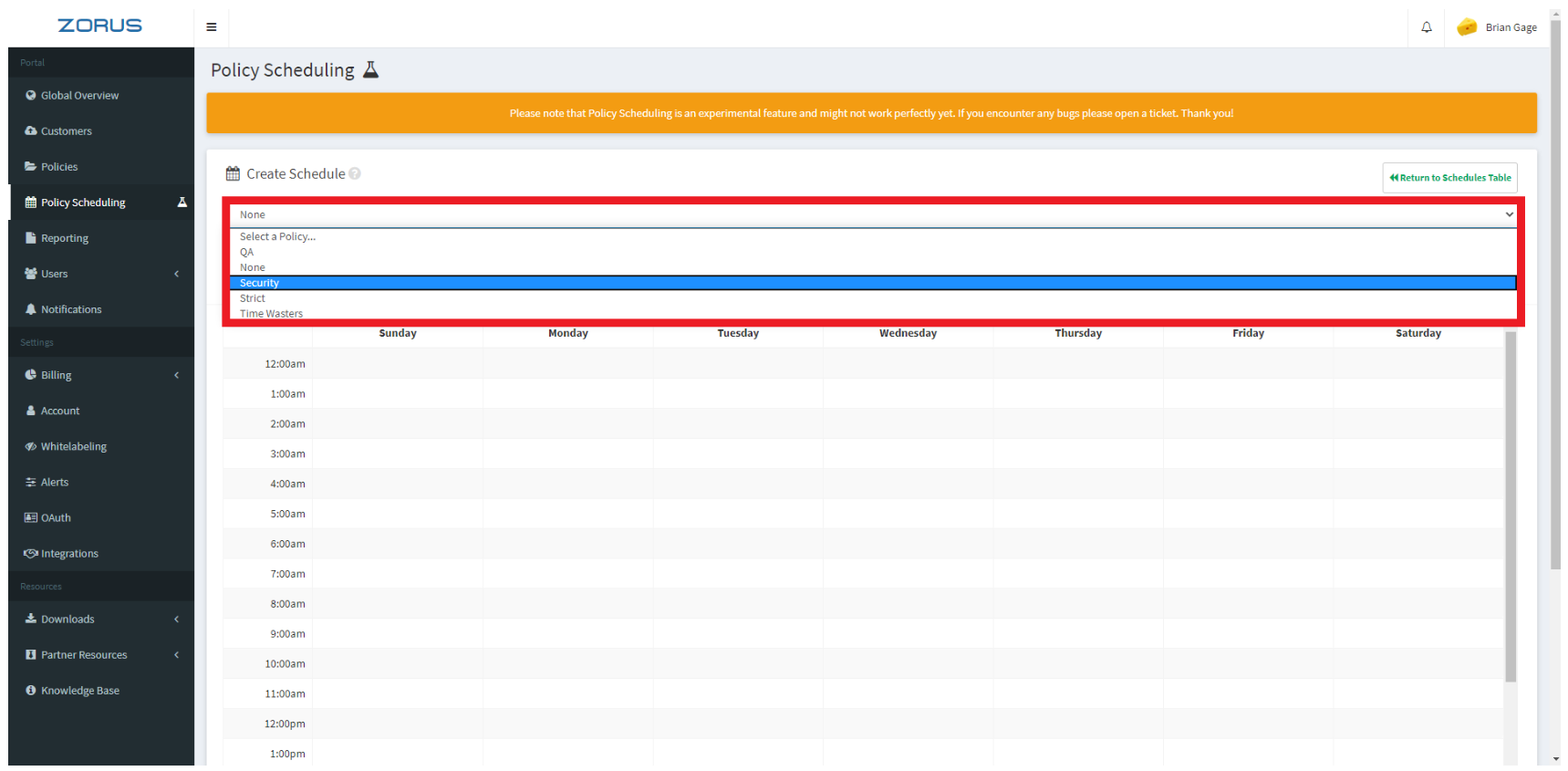
Step 4. Once you've selected your desired policy, drag and drop the policy on the calendar to create a timespan.
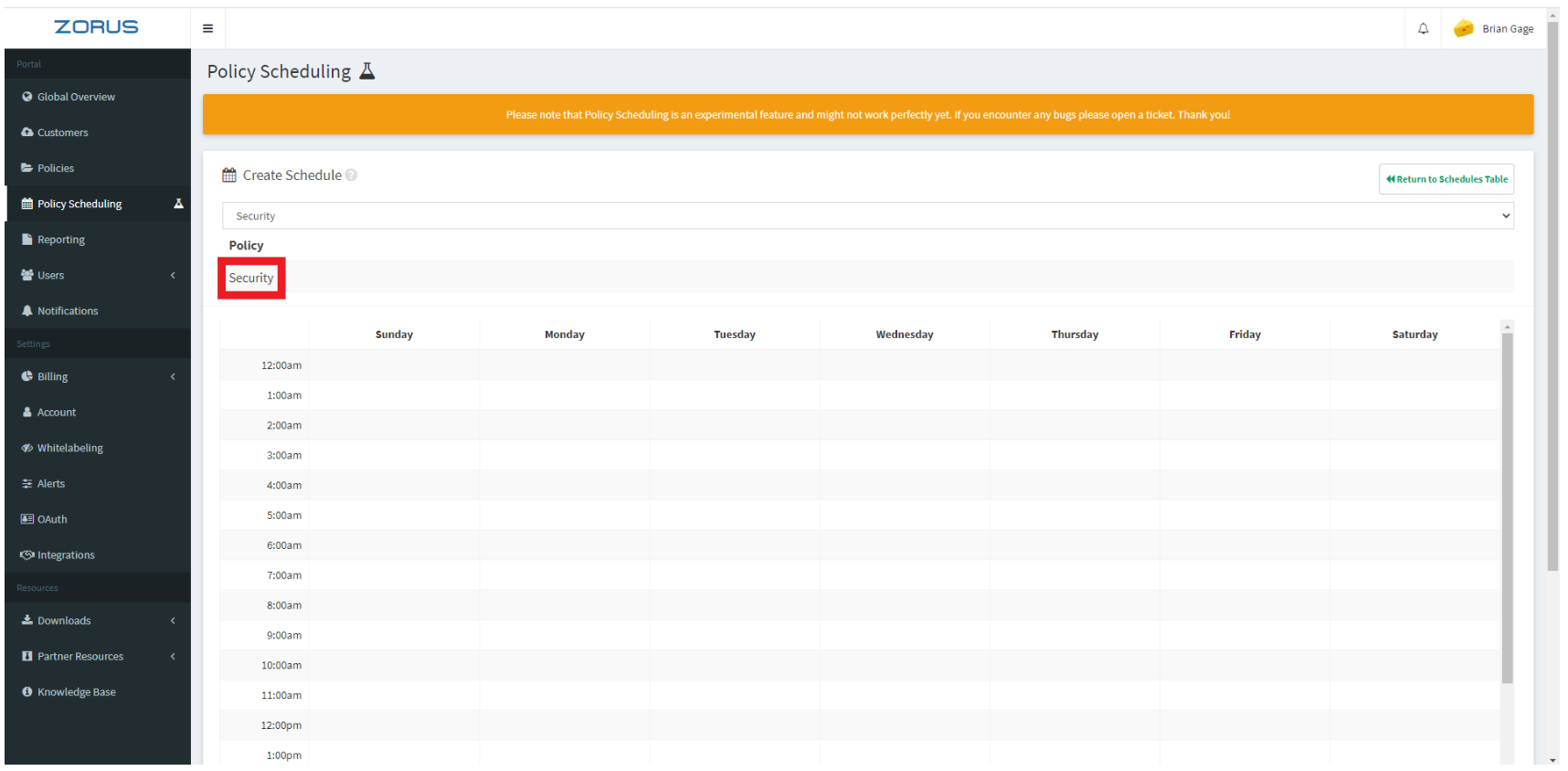
After dropping the timespan on a desired day, you'll be prompted to name it.
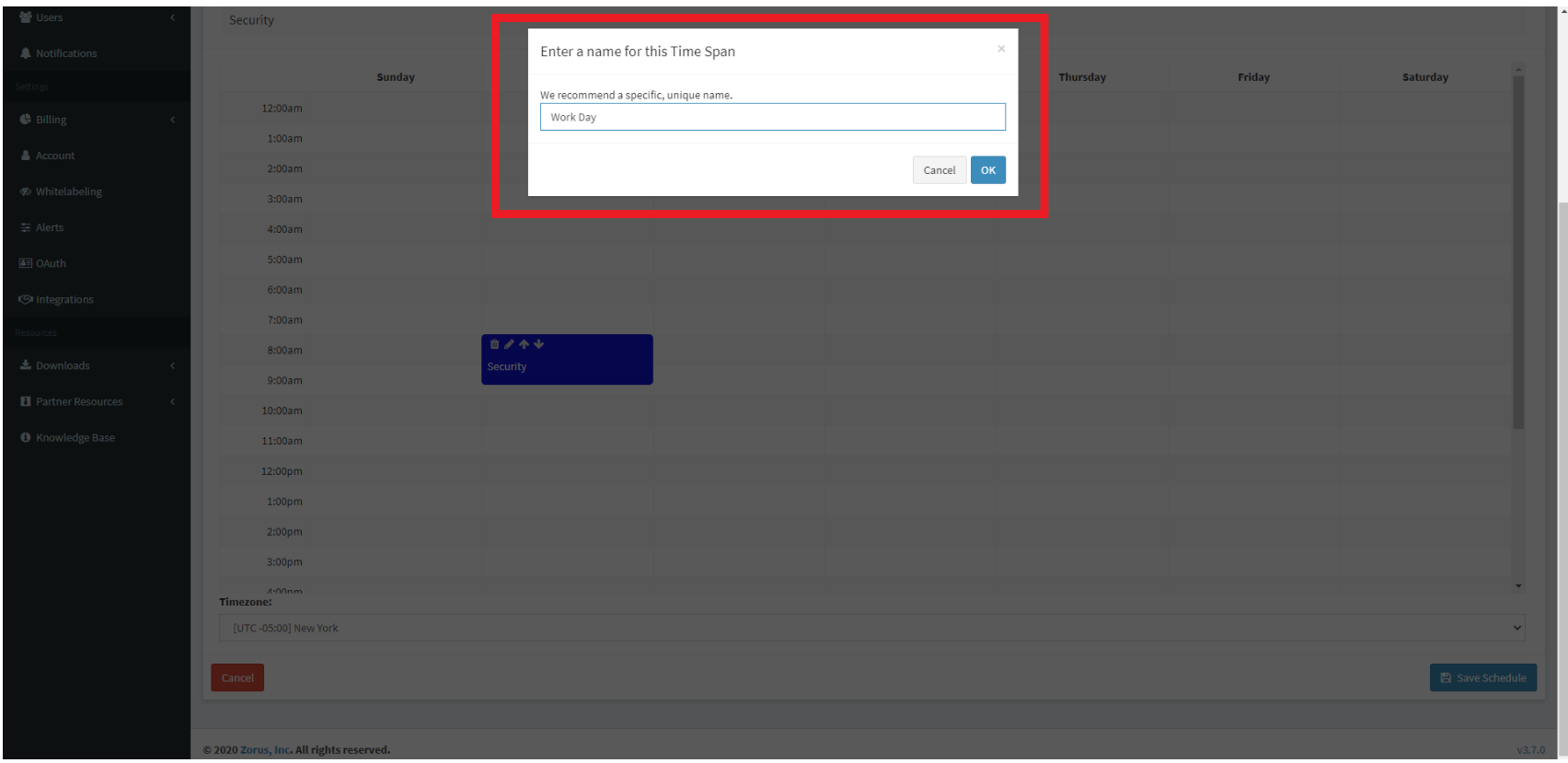
Step 5. Now that you've added a timespan, it's time to make edits and changes to it so it's set for the days and times you want that policy in effect. To do this, click the pencil icon on the timespan.
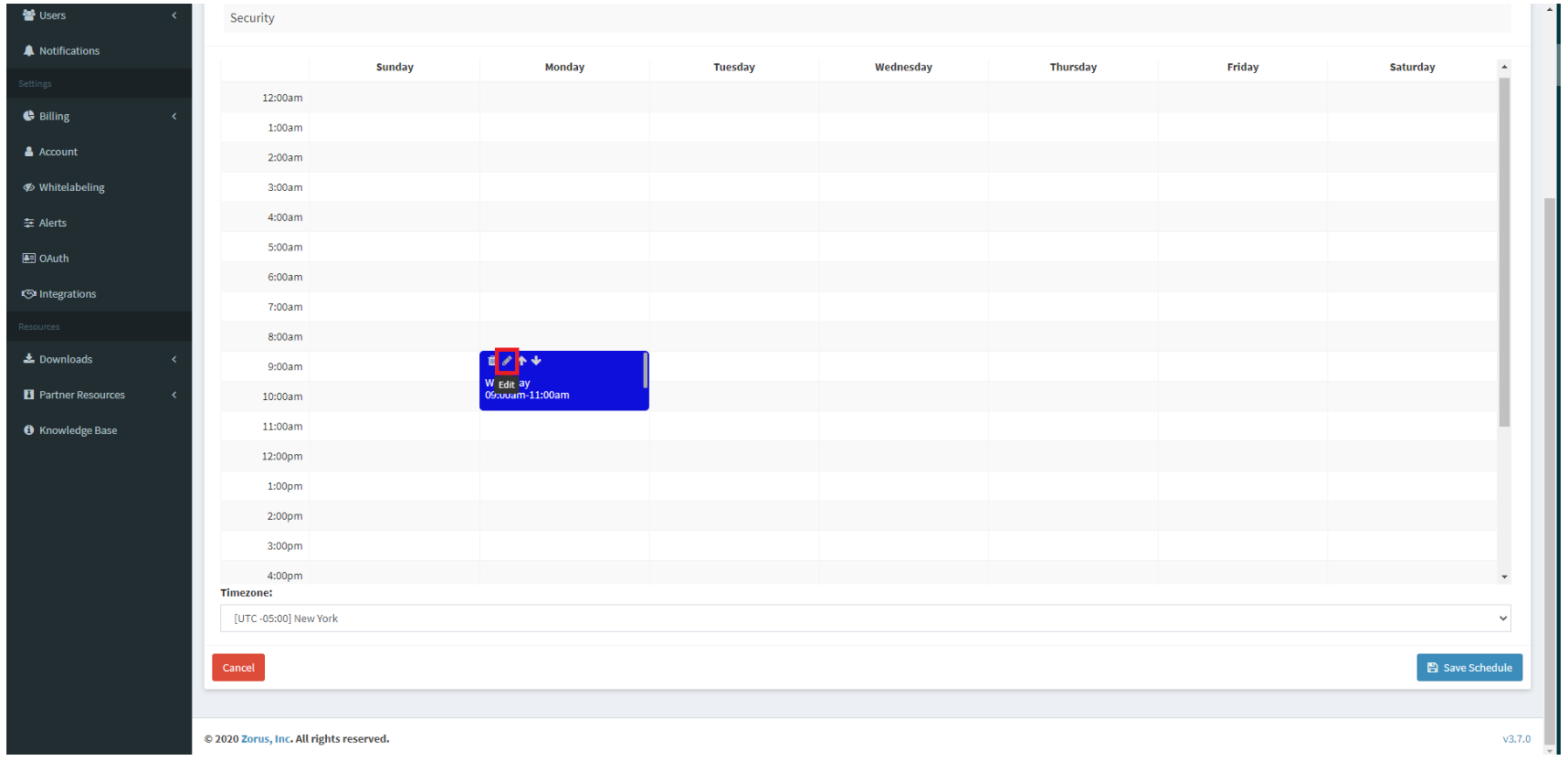
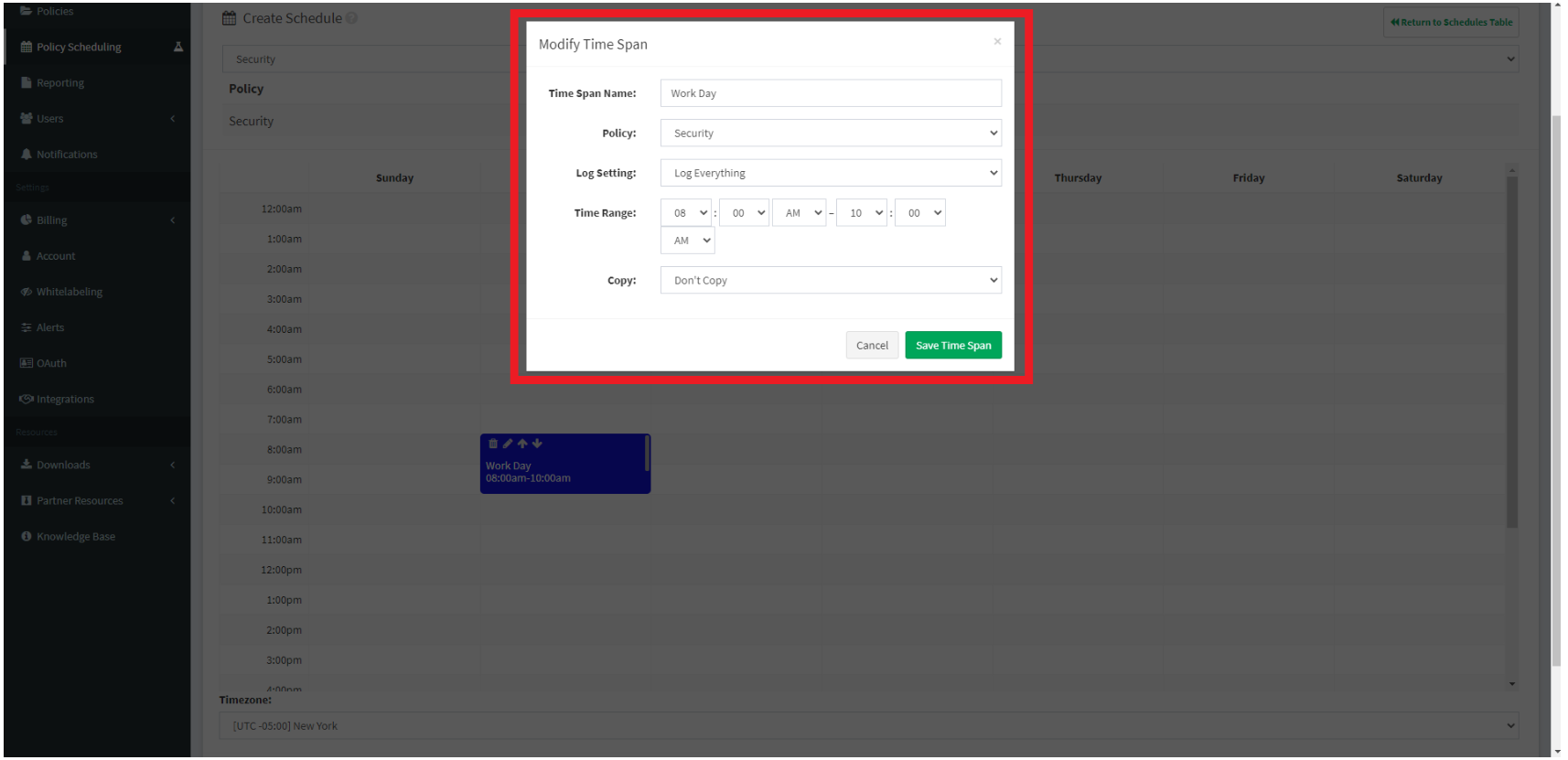
From here, you can change the name of the timespan, change the policy, log settings, time range, and copy the time span every day, weekdays, weekends, or over selected days of your choosing.
Step 6. Once you're done adding any desired timespans to your schedule, click the "Save Schedule" button in the bottom right, give your schedule a name and click "OK".
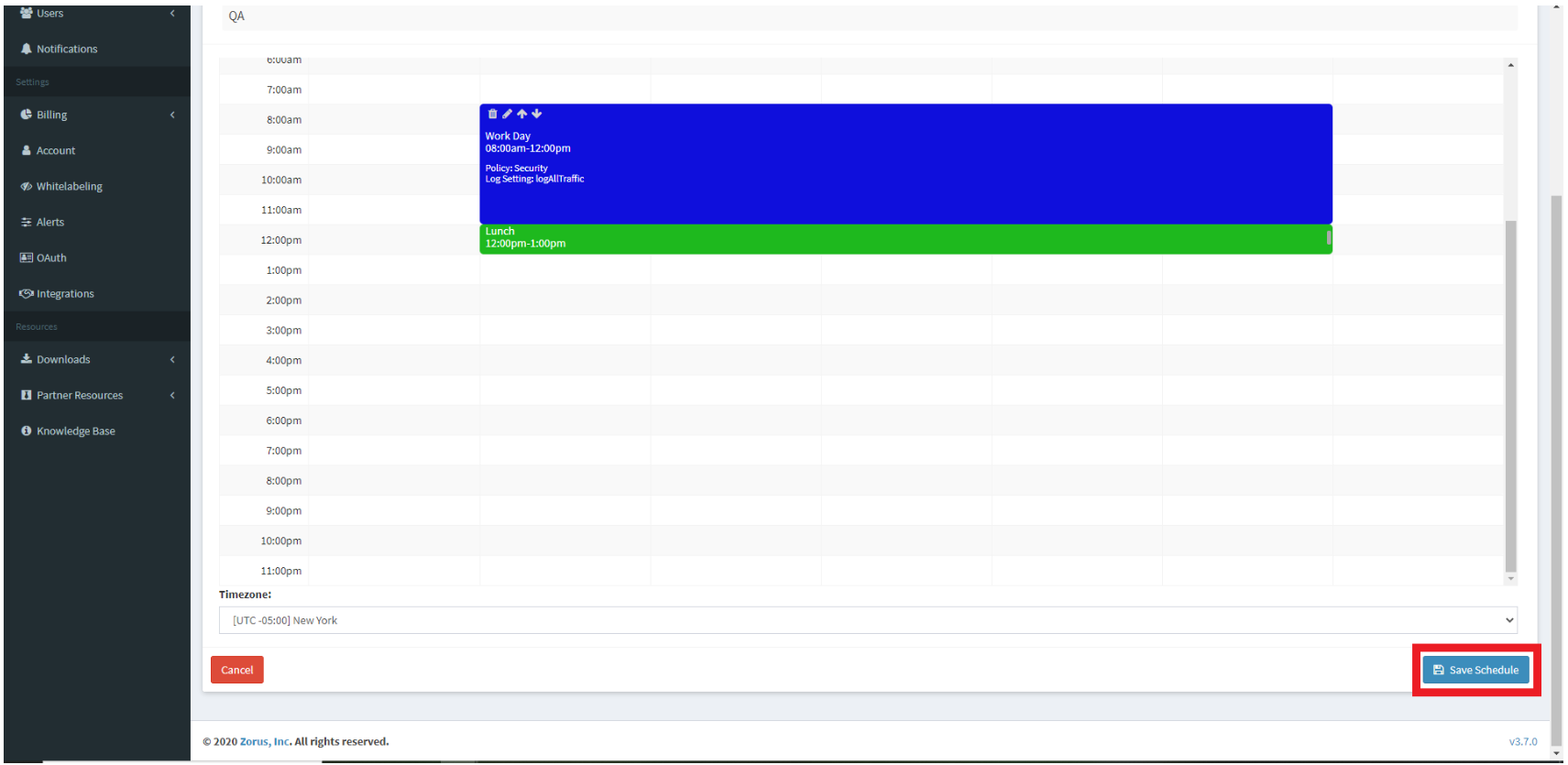
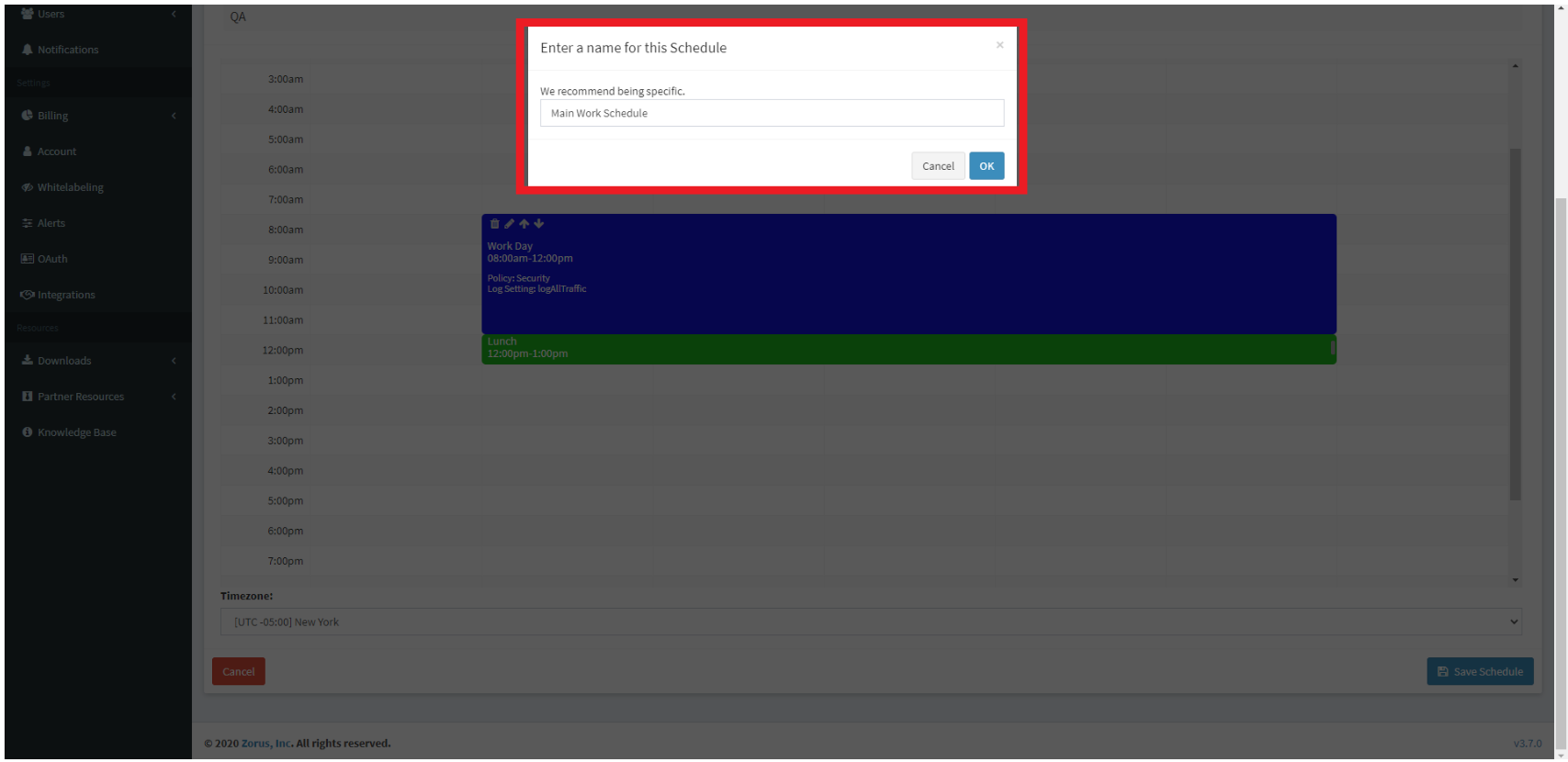
Step 7. Next, go to the top of the page and click "Return to Schedules Table", located in the top right of the page, to confirm that your schedule was created.
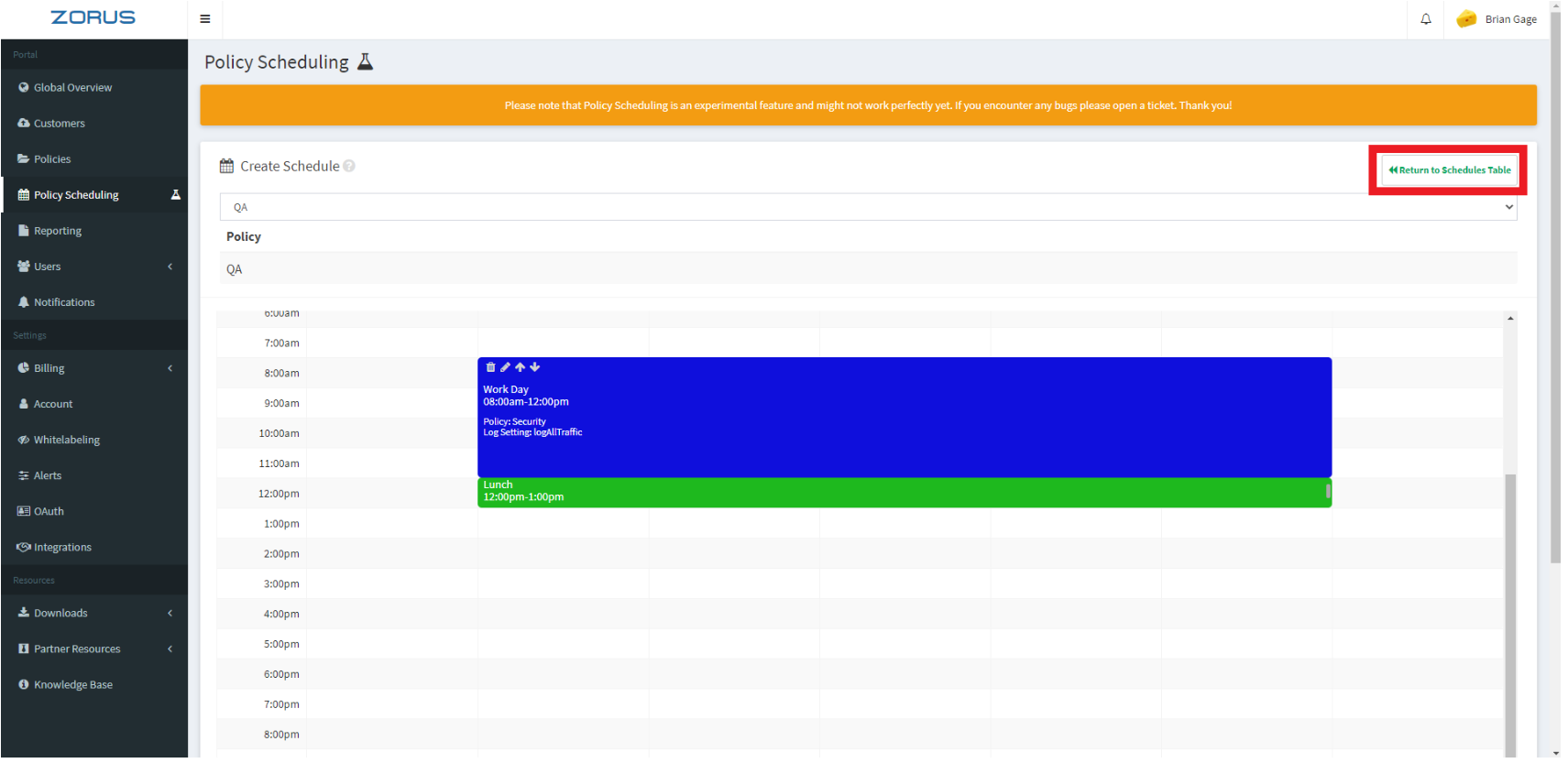
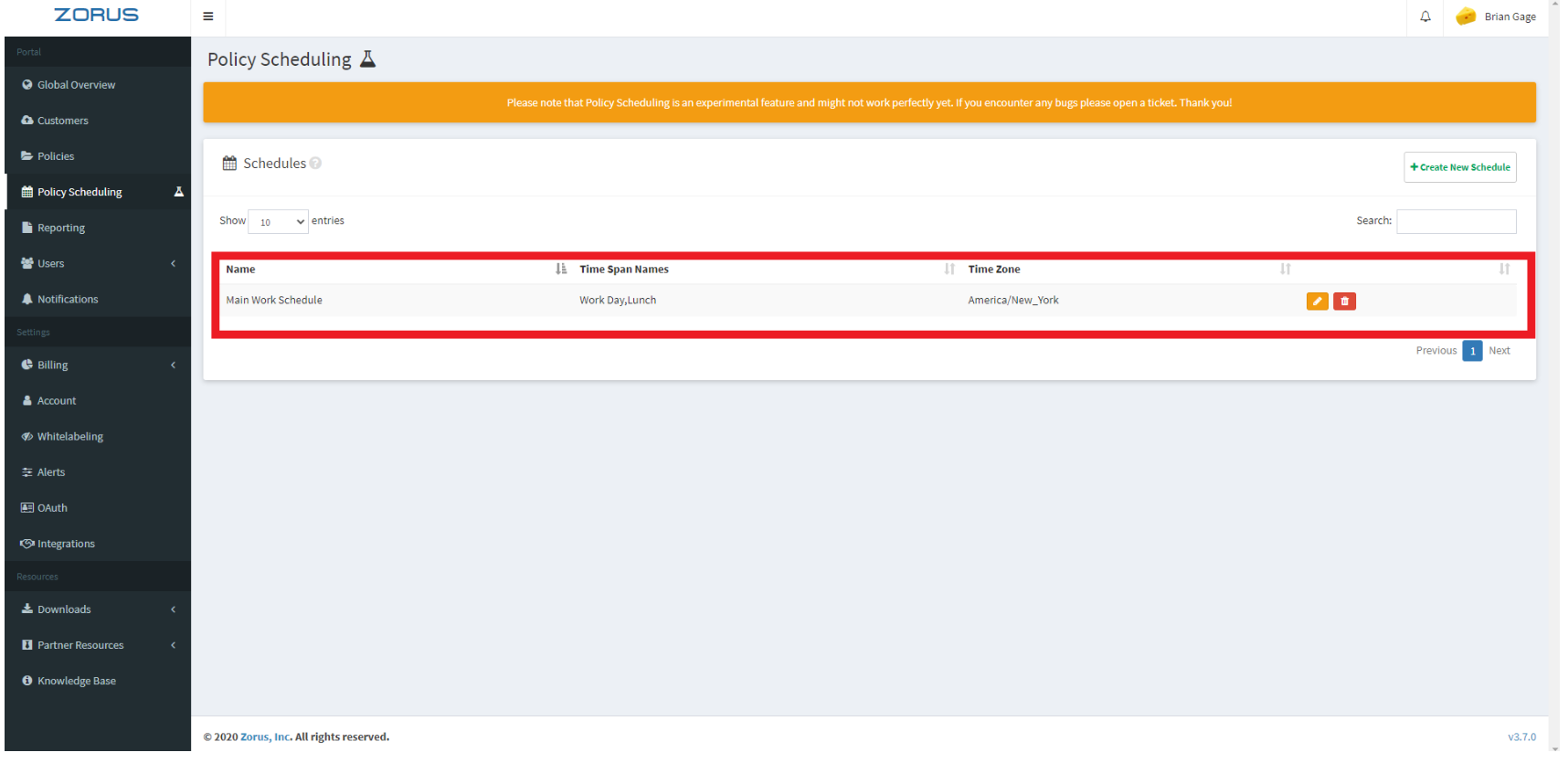
Step 8. Now that you've created your policy schedule, we need to apply it to your desired group(s). This is done in the "Endpoints" section of a customer. So, first, navigate over to the customer you'd like to apply the schedule to and then go to the "Endpoints" section.
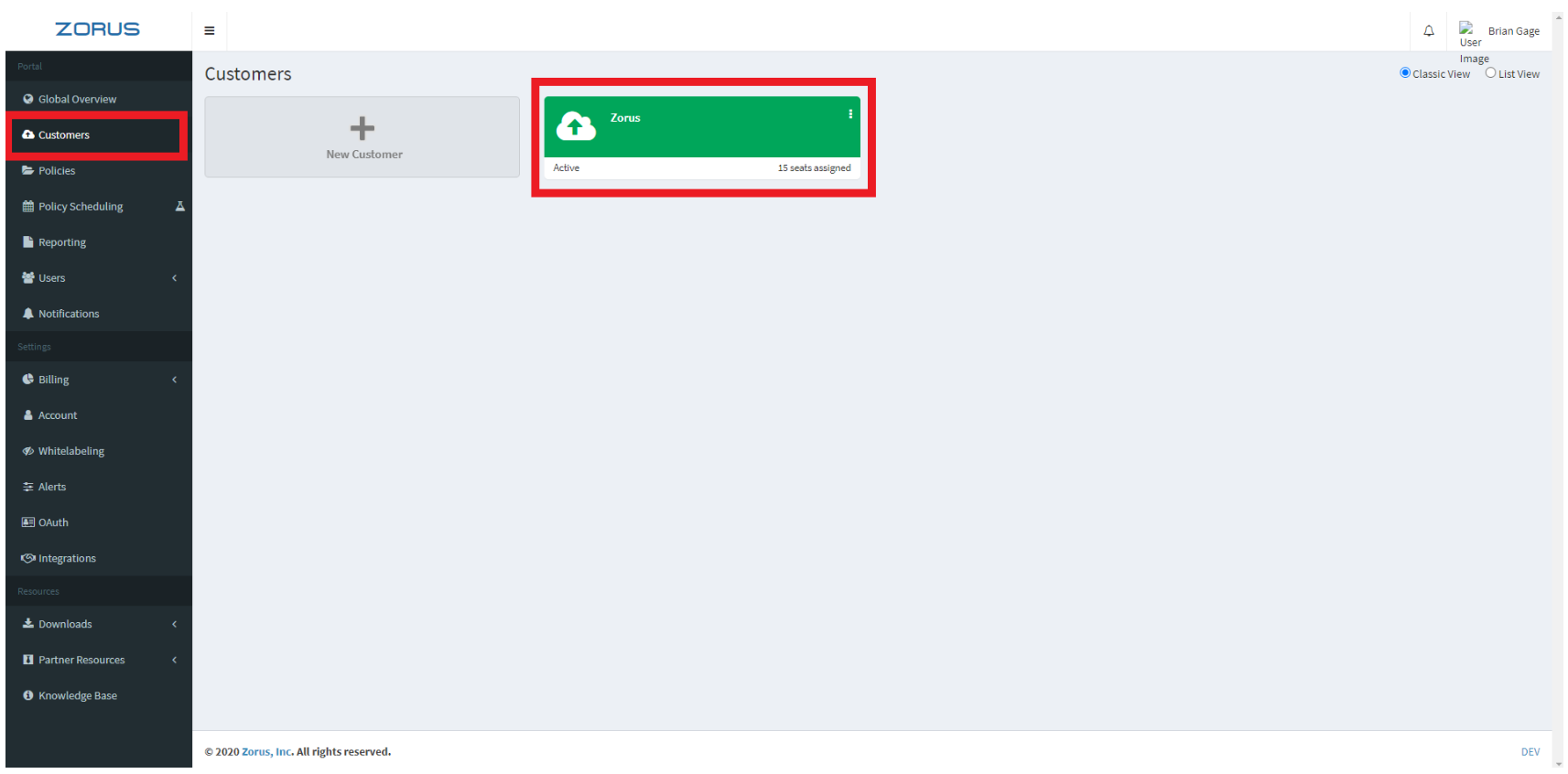
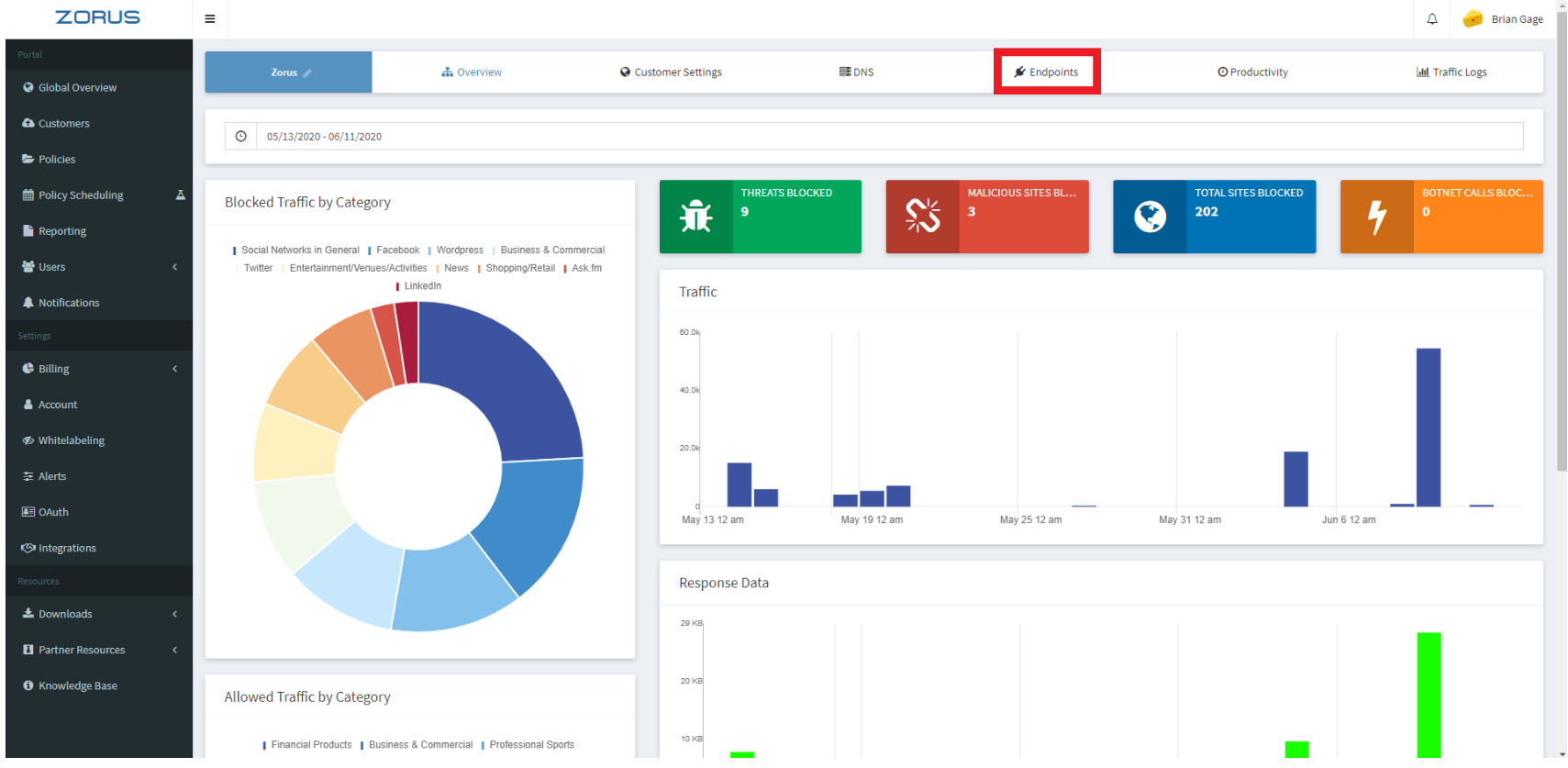
Step 9. Once you're on the endpoints page, you're going to want to click the edit button (yellow pencil icon) next to the group you want to apply the schedule to.
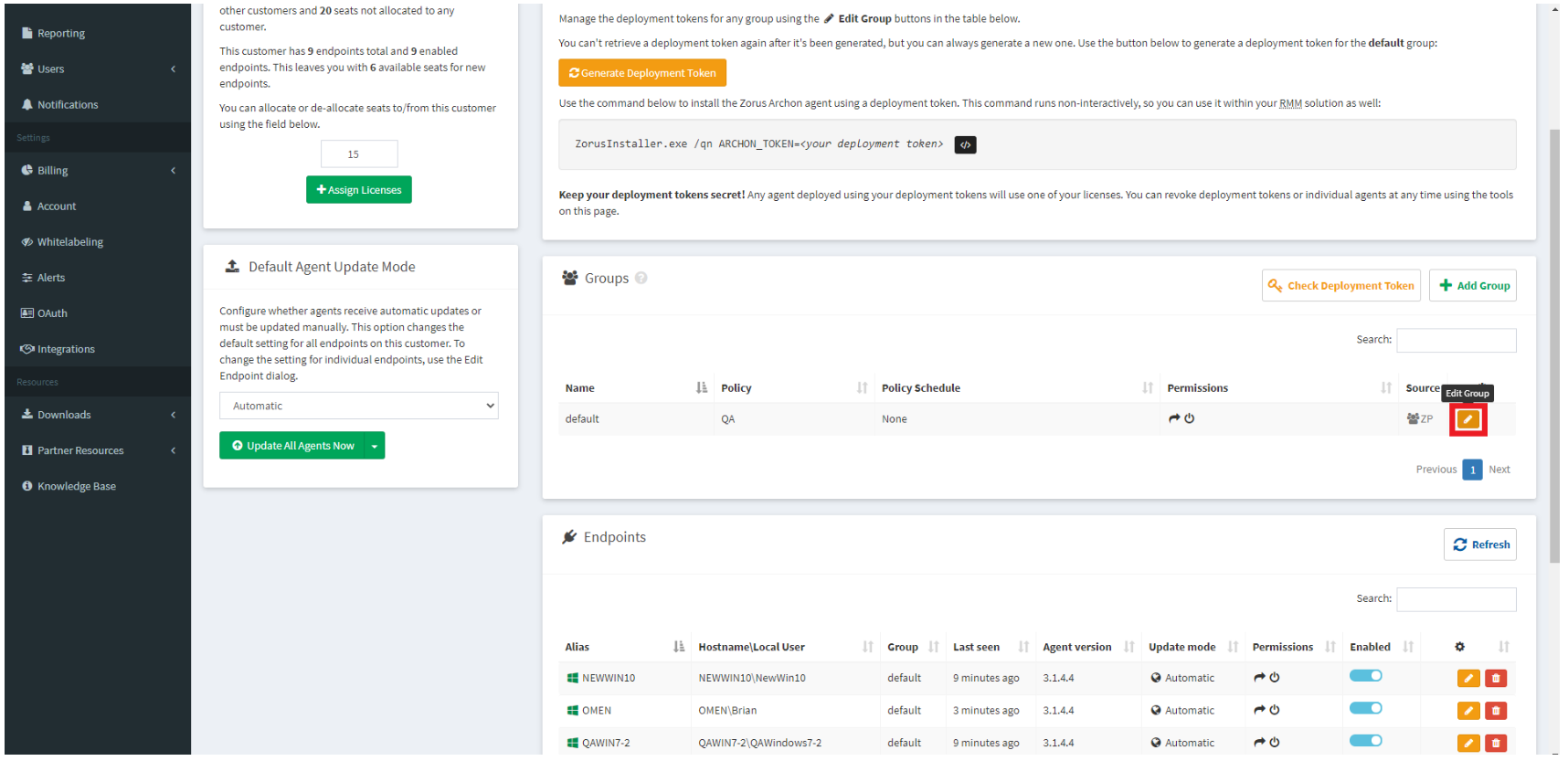
Step 10. From here you'll select the schedule you just created from the "Policy Schedule" dropdown menu and once you've selected the desired schedule, simply click "Save Group" at the bottom and that policy schedule will now be applied to all endpoints in that group.