Navigate the Report Scheduler effortlessly with this practical guide
Effortlessly schedule and automate report distribution to ensure timely communication of important insights to customers. Schedule reports for different periods, customers, and data sets, streamlining your workflow for effective information delivery.
Gain comprehensive visibility through full administrative control, empowering Full Administrative users to effortlessly manage and edit reports across the system, regardless of the initiator or owner.

Global Controls
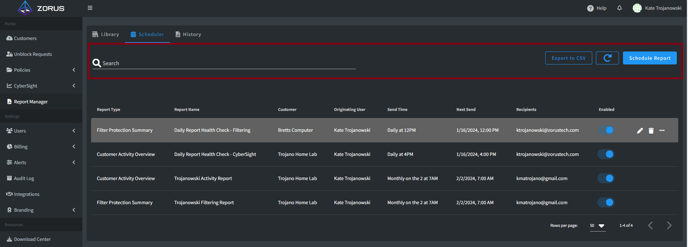
- Search - globally search any text in the Scheduler Grid
- Export to CSV - export the Report Schedule grid to CSV
- Refresh - update the Scheduler grid without reloading the browser to see any new, modified or deleted reports
- Schedule Report - schedule a new report in a 2-step modal
- Report Type - choose which Library template report to run
- Report Name - customize the name of the report for email / title page
- Customer - select which Customer the report is for
- Endpoint - choose All Endpoints (default) or narrow it down to specific
- Include Title Page - include or exclude a White Labeled Title page
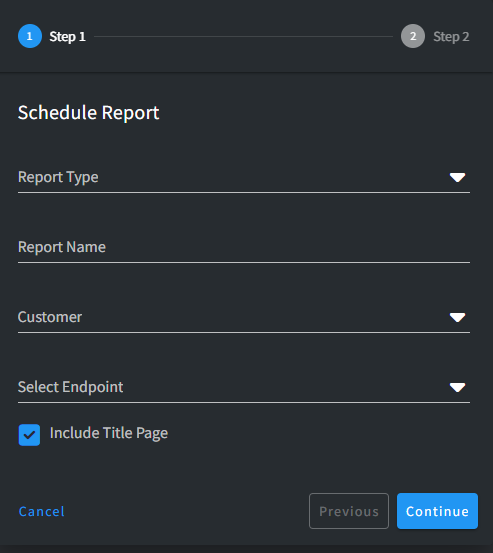
-
- Reply-To Address - customize who email replies are directed to
- Note: All reports are Sent From "no-reply@msp-reporting.com". This is not an option available to customer, but we can re-route email replies to any valid email address
- Interval - select the frequency to send the report
- Send Time - select the hour to send the report
- Timezone - select what time zone to adhere to
- Send to - input the email(s) to send the report
- Reply-To Address - customize who email replies are directed to
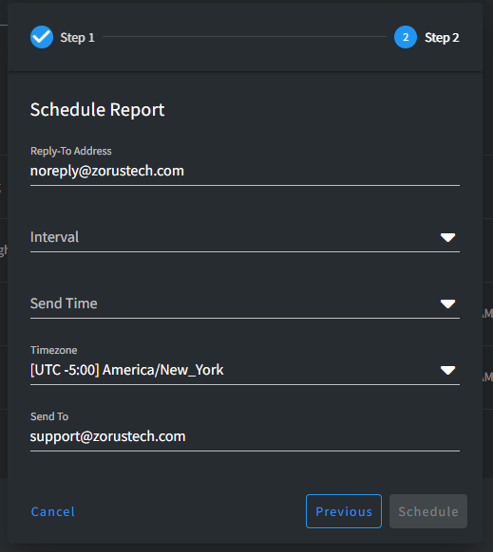
Scheduler Grid
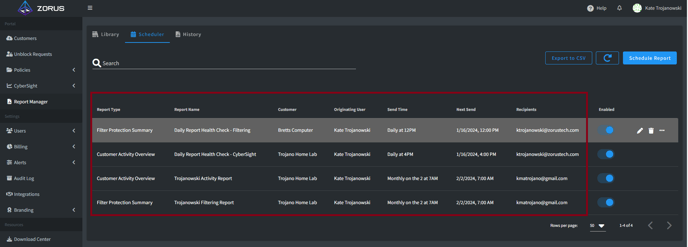
- Report Type - the Library template used for report
- Report Name - the customized name of the report for email / title page
- Customer - Customer the report is for
- Originating User - who scheduled the report
- Send Time - the Interval/Send Time configured for the schedule
- Next Send - the next scheduled run (default sort)
- Recipients - who is receiving the report
- When >1 recipient, the grid shows # and the list of emails on hover
Grid Controls
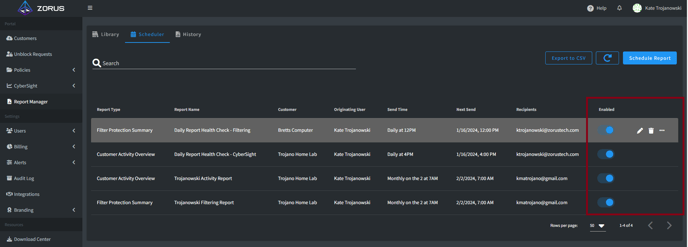
Note: Users with Full Administrative access can see and manage reports across the systems. All other users can only see and manage the reports they scheduled
- Enable/Disable - turn on / off the report schedule from running
- Edit - edit the settings (as outlined in Schedule Report) that the report schedule is configured for
- Delete - delete the report from running on a schedule
- View Configuration - view the settings that the report schedule is configured for