An agentless filter designed to help fill the gap of securing networks where you don't manage the connecting devices.
Zorus Network Security (ZNS) leverages our advanced algorithms to analyze and filter network traffic in real-time providing a strong layer of security against malicious websites, phishing attempts, and other potential network threats.
Network Configuration
Add and manage Networks to securely connect for Security Categories and Allow/Block List Filtering.

- Permissions Required:
- Global Permissions: Global Configuration OR
- Customer-level Permissions: Customer Configuration
- Settings - Note: You can Edit these settings at any time
- Network Name to Filter and identify the IP with a friendly name
- Network Address to be connected and filtered by ZNS
Zorus supports all valid IPv4 or Dynamic DNS addresses. You can learn more about configuring this field at the following article:https://support.zorustech.com/configuring-net-address-with-zorus-network-security
-
- Zorus Policy to use for Filtering Rules
- Note: ZNS currently only supports the following settings on a Policy
- Categories: Security Filtering, Web Content Filtering
- Websites: Allow/Block Lists
- Settings: Block Unclassified Domains, Force Safe Search, Force YouTube Restricted mode, URL Allow List Only
- Note: ZNS currently only supports the following settings on a Policy
- Zorus Policy to use for Filtering Rules
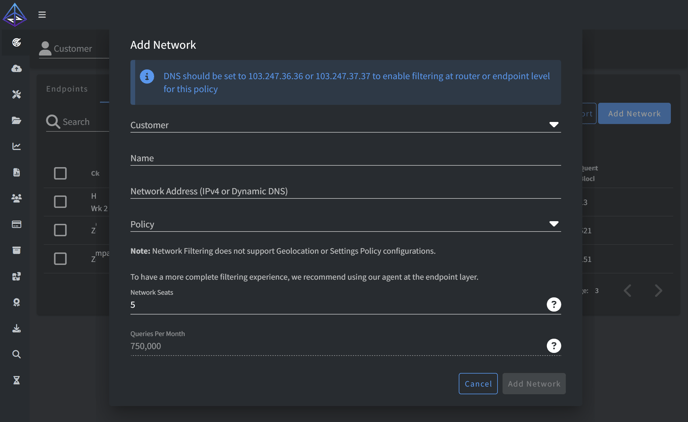
Assign Licenses Seats
- In the Add/Edit Network modal, you can assign the number of Filtering Seats to be assigned to a particular Network
- Networks have a 1 seat minimum per month which will cover one user. We recommend 5 seats for the average Guest Wi-Fi usage
- If you are covering Networks for full time employees, you should assign Network Seats per employee. For example: 5 seats should cover 5 full time employees accessing a Network in most cases
- Queries per Month is auto-calculated based on seats applied. This number is used to monitor incoming traffic to alert you whether or not you have assigned the appropriate amount of seats to the Network
Set your DNS
- Zorus DNS Anycast Networks: 103.247.36.36 | 103.247.37.37
- To start filtering at the Network, you need to set the DNS of the router or endpoint to one of our Anycast Networks
- Note: For the best filtering experience, we recommend only using ZNS at the router level, and deploying our Agent at the endpoint level. No DNS changes are required when deploying our Agent at the Endpoint!

|

|

|

|
- It is recommended you Release and Renew the IP Config for Users accessing the Network
-
Run Command: C:\Users\[username]>ipconfig/release|ipconfig/renew
-
Delete a Network
If you ever need to delete a Network from the ZNS filtering, you will be prompted with an extra confirmation that you have reset your DNS settings to mitigate the risk of losing access to the internet.

Network Logs
Review active Network activity with our Network Logs page
- Read only access to Networks and Network Logs filterable by Day, Network, Filtering Result
- Ability to Export to CSV on demand based on Filters and Row count
- Permissions Required:
- Global Permissions: Global Configuration OR
- Customer-level Permissions: Reports & Logs Access
